

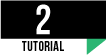
Do It Yourself: How to Make Your
Own Stylus for any Tablet
Worrapot Pardungsin
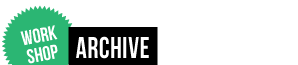

2
TUTORIAL
Check this out! our tutorial archive: DIY Do It Your Self, Photoshop Tutorial and a lot more.
| UPCOMING | Make your own Hand Drawing Style Logo |
| MAY2012 | How to Make Your Own Stylus for any Touch Screen Tablet |
| MAY2012 | Create your own retro badge style logo |
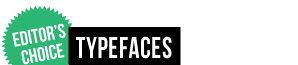

Have you ever drawing something on your tablet? Sometime it is really hard to draw with the fingers. And also there are many stylus out there that you can buy. However, why you have to spend the money, it really simple to make your own. I will show you "How to make your own stylus" with an old used pen, some conductive foam, and a copper wire.
First, removing the pen ink tip and tube, pop-up an end-cap as well.
Second, cut the foam a little bit bigger than the barreal for perfect fit.
Third, cut the wire two times longer than the pen barreal.
Forth, put through and round the foam a few time till look nice and secure.
Five, put in the barreal and wrap the wire around the outside barreal, so it can make contact with your hand when you using it.
IT'S A GOOD IDEA TO MAKE SURE THE FOAM YOU USING IS CONDUCTIVE BEFORE START
Last, tape the wire and the pen make sure it stay. That about it are somewhat stylish stylus is ready to use.

Illustration: Create Your Own Retro Badge Style Logo
Worrapot Pardungsin

The retro style badge/emblem of logos seem to be really hard to be out of the trend. Because of it's minimalism and sophisticated which this style could imply with any position. Now let’s build our own. We’ll put the basic structure together in Illustrator, then give it that grunge vintage appearance with some finishing touches in Photoshop.
First, get some inspirations from our design showcase, open up an Illustrator and draw a large black circle.
Second, create another circle as many you want with the white stroke to give an impression of a thick ring.
IT'S MAY COME IN SO MANY DIFFERENT SHAPES, MOST OF THEM OFTEN USING A CIRCULAR FORMAT
Third, Elsewhere on the artboard, draw your icon. And position the icon in the centre of the logo.
Forth, Copy and paste one of the circles from the logo and clear out the fill and stroke. In the Text tool menu select the Type on Path option and click on the circle.
Fifth, Enter the words of your name, brand or company then select an appropriate font. The fonts should have a strong, retro and vintage feel.
Sixth, Use the Direct Selection Tool to carefully adjust the little handle to centre up the text. Use a guide to make sure the wording starts and ends at the same angle.
Final, Let’s finish off the logo with some cool textures in Photoshop. We could import a texture, live trace and punch out some distressed marks with the Pathfinder, but you just don’t get the same effect as real textures in Photoshop.
- TWEET NEWS





